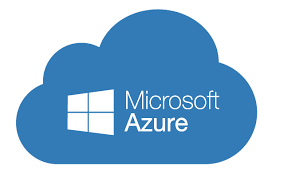
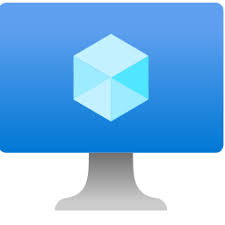
The purpose of this blog is to share some scenarios that one could face during the deployment of a cloud hosted environment for Dynamics 365 Finance and Operations and how to get rid of them.
Microsoft provides two options to deploy the virtual machines of tier 1 Dynamics 365 Finance and Operations environment.
Option 1 is to download the VHD (environment image) files from LCS Asset library and install it to the local machine. This requires enabling of Windows Hyper-V feature. Once Hyper-V is on, create a new virtual machine using the downloaded image files from LCS.
Option 2 is to deploy a Dynamics 365 Finance and Operations environment on Azure cloud. There are many step by step guides available online to help spinning up a new D365 FO azure hosted environment and I am not going to outline those details here.
Pre requisites and Issues
1. Organization type
The Organization type in LCS must be Customer or Partner (See below screenshot).

If the Organization type is Prospect, it would not allow to add azure connector in LCS and give this error:
“This action cannot be performed by prospect users. Please contact support with ID: {0}”
Use this link to get D365 FO trial license that will change the Organization type in LCS to Customer.
https://signup.microsoft.com/Signup?OfferId=3f9e84aa-d15d-4293-ac4c-5c467f1d4224&pc=814e410e-2e4a-49f1-940d-486c8bce0319&ali=1
For Partner as organization type, the organization must be registered to Microsoft PartnerSource.
2. Valid Azure Subscription
When creating Azure connector in LCS it asks for downloading a certificate. You need to attach the certificate to that azure subscription which is linked to the LCS Azure connector. If the linked subscription is invalid it will not give certificate uploading option in Management certificates tab.
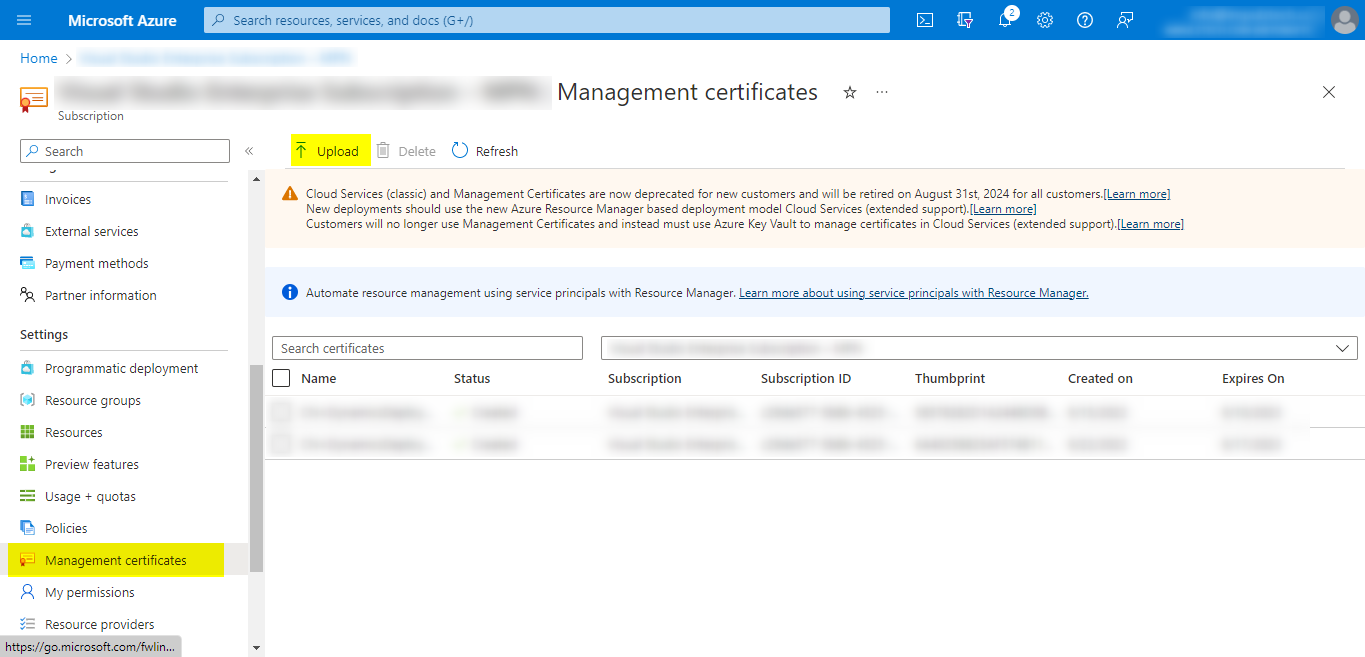
For setting up a cloud-hosted environment you should have Visual Studio Enterprise Subscription.
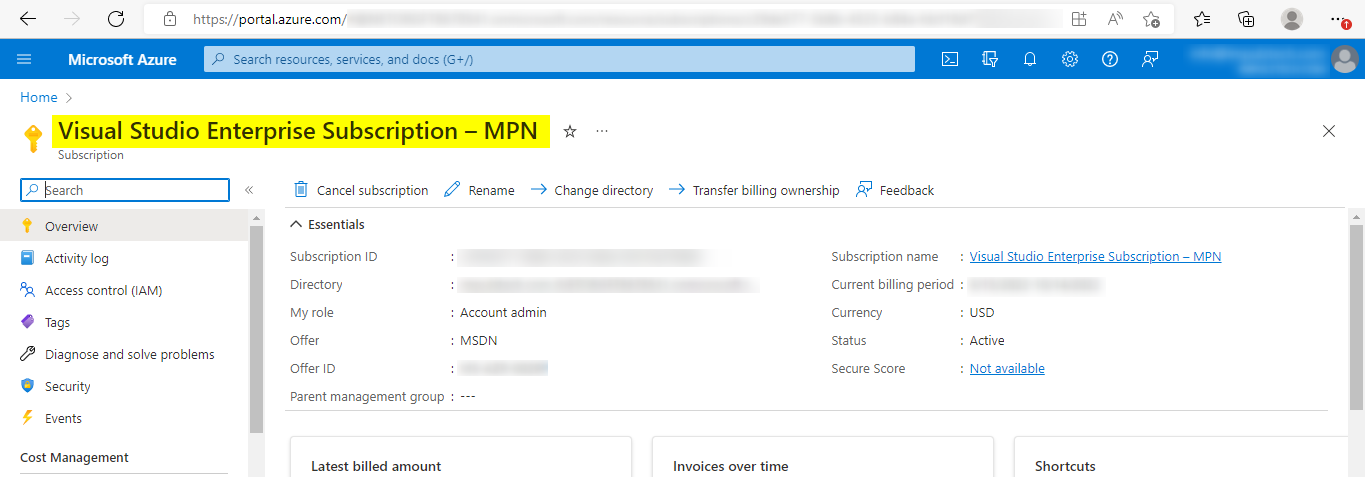
Use the link Visual Studio Subscriptions – Visual Studio (microsoft.com) to subscribe to VS Enterprise.
3. NotAvailableForSubscription Error
This error comes at the final step of deploying the virtual machine. The entire error message reads:
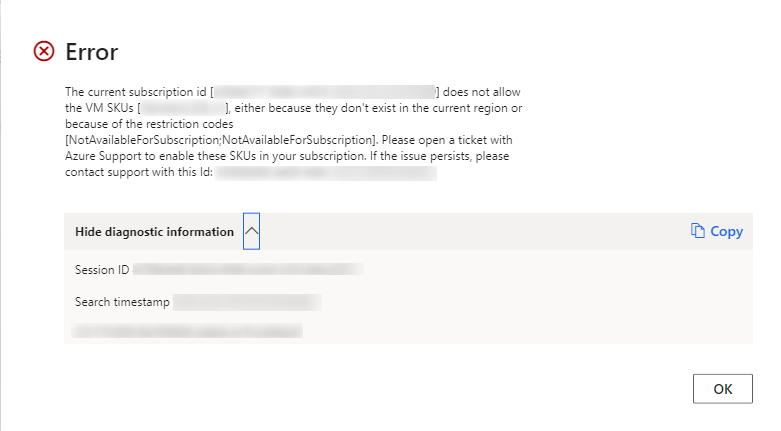
There can be two reasons for this error. One is that the VM SKU you are trying to deploy does not exist in the region which is defined in LCS Azure connector. The other reason is that the sufficient VM resources (cores, RAM) are not allotted to the Azure subscription/region.
The specified region on LCS Azure connector is an important factor in adding the cloud hosted VM. Because not all VM SKUs are available for all regions. To avoid the error select the correct region and try to add the VM again. But what happened if all the regions end up with the same error. In this case the last option is to contact Microsoft by creating an azure support request under the subscription which is used to deploy the cloud hosted VM. Specify Issue type as Service and subscriptions limits (quotas) and Quota type as Other requests.
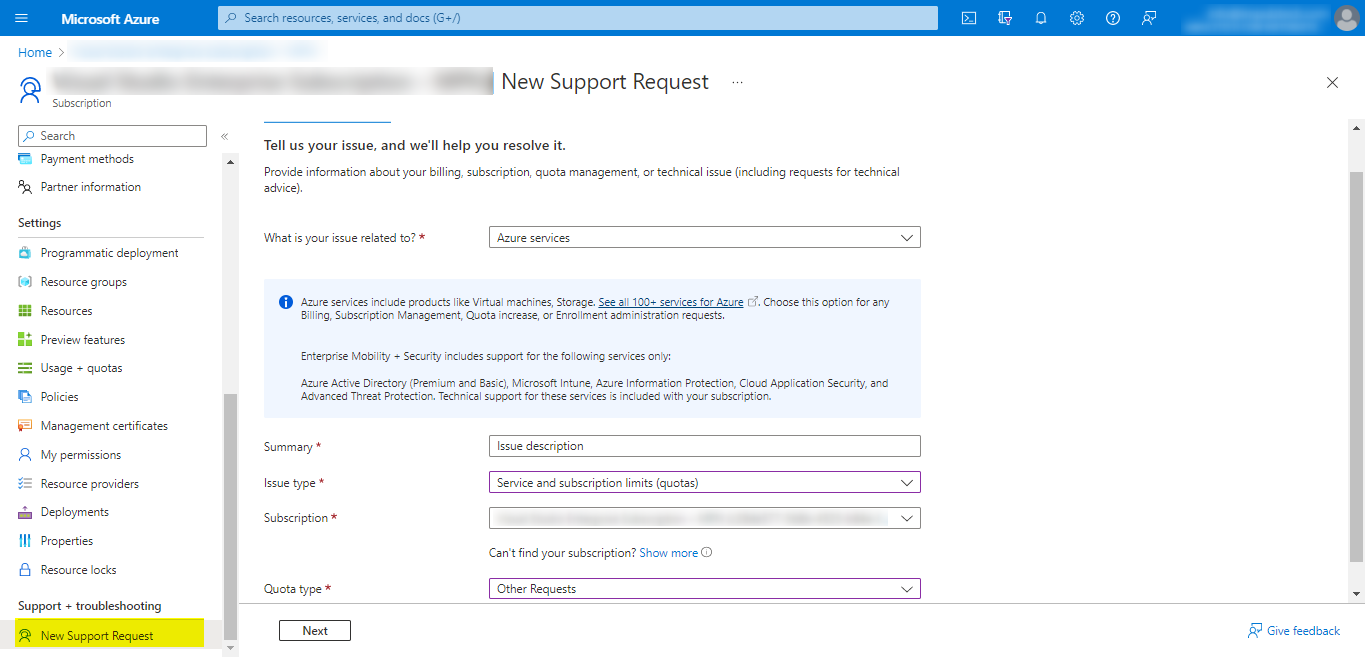
On the next screen provide the detailed description of the issue and submit the request. After the submission, azure support team contacts via phone or email provided in the support ticket within 24 hours. As per Microsoft it typically takes 3 to 4 days to fulfil the request by making the desired VM series available or suggesting to use a particular VM series based on specifications of azure subscription.