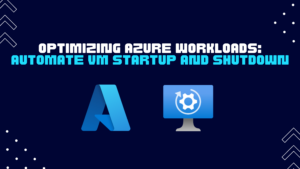
Pre-Requisite
-
Azure Active Subscription (https://portal.azure.com/)
-
Basic Scripting
Introduction to Azure Virtual Machines (VMs)
Azure Virtual Machines (VMs) serve as the backbone of countless applications and services hosted on Microsoft’s cloud platform. Offering unparalleled flexibility and scalability, Azure VMs empower businesses to deploy a wide range of computing solutions, from simple web applications to complex enterprise workloads. These virtualized instances provide on-demand access to computing resources, enabling organizations to swiftly adapt to fluctuating demands without the overhead of managing physical hardware. With Azure VMs, users can choose from a diverse selection of operating systems and configurations, tailoring their environments to meet specific requirements. Whether for development, testing, or production environments, Azure VMs offer a reliable and cost-effective solution for modern cloud computing needs. By automating VM startup and shutdown we can not only optimize the cost but our workloads too.
Importance of Automation in VM Management:
Automating virtual machine (VM) management tasks is crucial for modern cloud environments like Azure. With the ever-growing scale and complexity of cloud deployments, manual management becomes impractical and error-prone.By automate VM startup, shutdown, and scaling, enabling organizations to operate more efficiently, reduce human error, and focus on strategic initiatives. By implementing automation, businesses can ensure consistent performance, optimize resource utilization, and enhance overall productivity.
Benefits of Auto Start and Auto Shutdown Policies:
Auto Start and Auto Shutdown policies offer significant benefits in Azure VM management. Firstly, they enable organizations to optimize costs by automatically starting VMs only when needed, preventing unnecessary usage and expense. Conversely, auto shutdown ensures resources are not left running idle, reducing waste and lowering operational costs. Additionally, these policies enhance reliability and security by ensuring VMs are consistently available during business hours and safely powered off during non-operational times. Overall, Auto Start and Auto Shutdown policies play a pivotal role in maximizing efficiency, minimizing costs, and maintaining a well-orchestrated Azure environment.
Configuring Auto Start for Azure VMs:
Here are the detail steps to configure the auto-start VM in Azure:
-
In Azure, First go to Automation Accounts resource and click on create a new resource.
-
You have to give your automation account name, resource group and select the region and subscription in which your VM’s are placed and click on create.
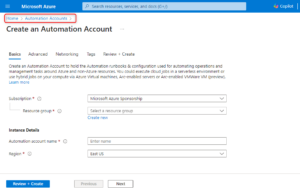
-
After the resource has been created go to it’s overview page and from there you can find different options in sidebar, look for Runbook, select it and then click on create a new runbook button.
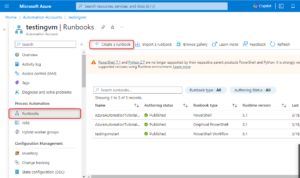
-
Give runbook a name, select python workflow as a runbook type. Select its available version and click on create button.
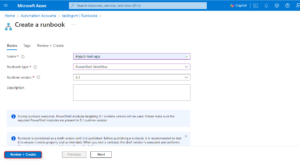
-
Now in Automation Account page search for schedules in a sidebar and click on create a new schedule.
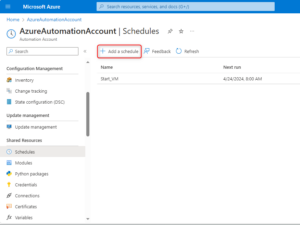
-
On create a schedule page, you can give your schedule a name and the date in which you want to start schedule and modified it according to your needs.
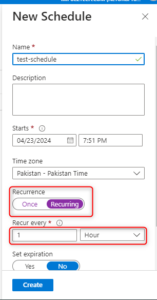
-
Now in runbooks, go to the runbook which you have just created. Click on edit btton at the top, so we can write our modified script in there.
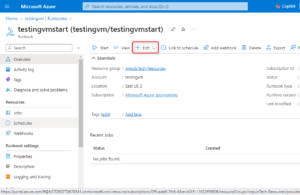
-
Write the following script, change the resource group name and vm name according to your environment. After test it and publish it by clicking on publish button.
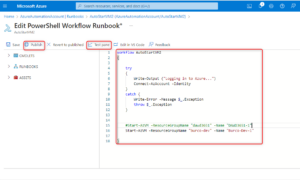
-
Now just click on schedule in runbook page and then click on add a schedule button. And select the schedule which you just had created.
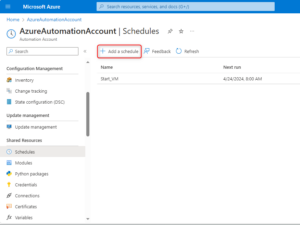
-
Now your auto-start runbook is done and it runs on assigned schedule you can check the results in jobs section. In the runbook sidebar to see the output of the runbook process and its done!
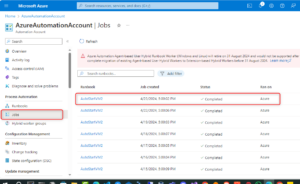
Implementing Auto Shutdown for Azure VMs:
-
Log in to the Azure Portal and navigate to the Virtual Machines blade.
-
Choose the virtual machine for which you want to set up auto shutdown.
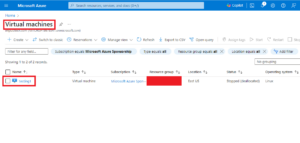
-
In the virtual machine’s menu, select “Auto-shutdown” under the Operations section.
-
In the Auto-shutdown blade, toggle the “Auto-shutdown” switch to enable the feature. Then, specify the desired shutdown time and time zone. Optionally, you can set a notification to alert users before shutdown.
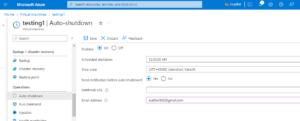
-
Once you’ve configured the auto shutdown settings according to your requirements. Click the “Save” button to apply the changes.
Conclusion:
In conclusion, By automate VM startup and shutdown processes of Azure VMs brings numerous benefits to organizations utilizing cloud infrastructure. By implementing Auto Start and Auto Shutdown policies, businesses can optimize resource utilization, reduce costs, enhance reliability, and improve overall operational efficiency. These policies streamline routine tasks, mitigate human error, and ensure that VMs are available when needed while minimizing waste during idle periods. Through the deployment of automation, organizations can focus their efforts on strategic initiatives rather than mundane maintenance tasks, ultimately driving innovation and competitiveness in the cloud era.
You can checkout our further blogs by going to this link: Blogs